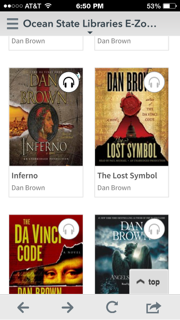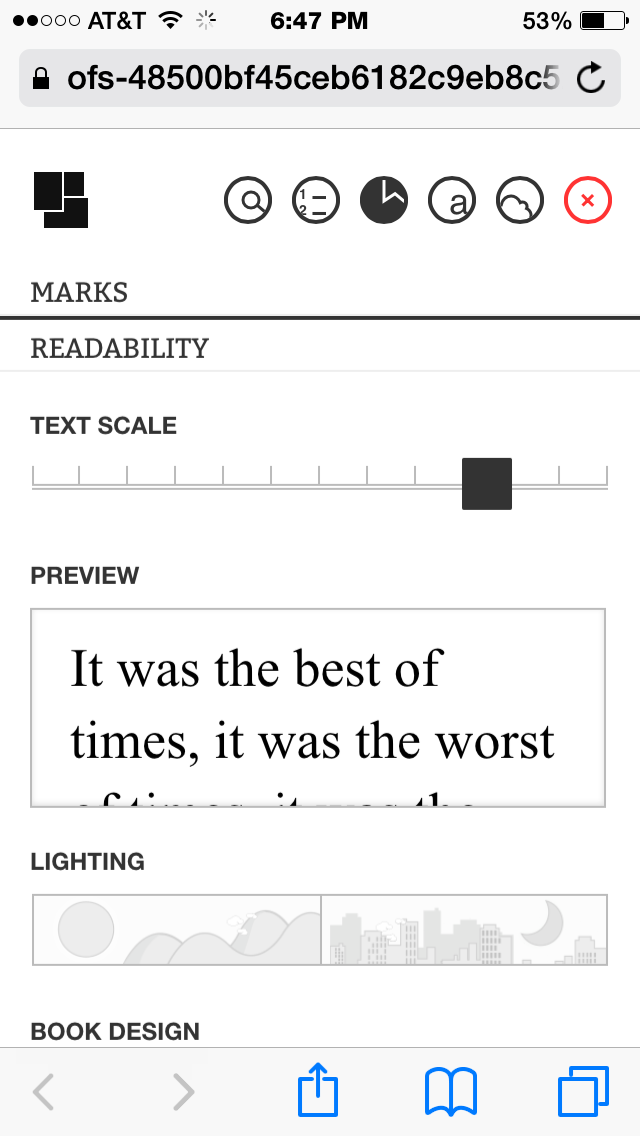With summer fast approaching, reading lists are being compiled for work and leisure. But did you know that there is a free app for a variety of devices, including iOS, Android, and Chromebook, that provides you access to digital formats of tons of books? The OverDrive app does just that for those on the run, or those who need alternative formats.
Since I am an Apple user, I'd like to share how I use it on my iPhone/iPad.
After you download the OverDrive on your iOS device, it will prompt you to chose/add your library. Search and select the library to which you have your library card. For example, I live in Rhode Island so my digital library is through Ocean State Libraries E-Zone.
Once selected it will bring you to the home page on which you need to sign in using your library card number.
Now you can search digital and audio books to borrow and download for 14- 21 days at a time!
Digital texts are noted with an open book icon in the top right corner of the selection; headphones signify audiobooks. Note, if the icon is gray, it is not available for instant gratification download. If it is black, it is.
Tap on the book you want to download and select borrow. This will prompt you to either read from your browser or into a format available for a Kindle Book or ePUB. If you download to your browser, be aware if you have wifi or you may eat up your data.
If you read in the browser, you can scroll down to change READABILITY including text size, contrast, font, line spacing and justification. Now you can swipe and read.
Audiobooks are selected the same way and are downloaded as an MP3. To locate the file after you downloaded it, swipe the left hand side of the screen and select Bookshelf. Select your downloaded title and start listening. I like to use this feature when communting. My husband enjoys it during his runs. But people who struggle with reading may enjoy this feature as well to have access to more titles in a format that works for them.
There are a ton more features to this app that you can explore. There is a great review of how people with visual impairments find its accessibility and compatibility from AppleVis, a forum for people with vision impairment who use Apple products. And F.Y.I., the app requires iOS 6.0 or later to run.
If you don't have a library card from your local library, go get one. You are missing out on a rite of passage as well as a free means to access books in tangible, digital and audio formats. If you are looking for a local library, check out http://www.publiclibraries.com. This site provides a listing of public libraries all over the United States.
Thursday, April 30, 2015
Tuesday, April 21, 2015
Minecraft: Inspiring Kids to Work Outside the (x)Box
If you don't know what Minecraft is, be thankful. I consider it Mine-Crack because my kids are addicted to it. It reminds me of old-school Duke Nukem with its pixelated graphics. Though I find it visually nauseating to watch, I know tons of children and adults who enjoy it. So I choose to embrace it as a motivator to work on other skills, without them REALLY noticing.
Pixel Paper Crafts
This is a great site in which you can search craftable mobs, creepers, withers and more. Once chosen, print them out. Once printed, the child works on cutting, folding, pinching, glueing, etc. There are a variety of easy and difficult block designs. You can differentiate skills and needs by pre-snipping, adding directions and numbers, or coloring. Also, check out the Minecraft Fortune Teller, to build in intrinsic hand strength and coordination!
Legos
There are tons of sets dedicated to Minecraft. Following directions, bilateral tasks and fine motor development are always addressed with the use of legos! Or the children can create their own.
Block Art
Using snipped up sponges, paints and square pieces of paper, the children can design their own mobs. Challenge them by using clothespins to pick up the sponges.
Looming
Here is an example to make a Creeper Loom Bracelet. Looming is a great activity to build attention and spatial awareness.
Minecraft Bingo
Scanning and visual discrimination skills can be supported during Minecraft Bingo activities. Language concepts such as Same and Different can easily be integrated into the activities as well.
Slime
Make Minecraft more sensory challenging with fun do-it-yourself Glitter Slime using colors common to the game. Bonus, if you happen to have Minecraft figurines, hide them in the goop!
Learn to Draw Tasks
Step by step copying or imitating tasks to build Creepers are based on many basic prewriting strokes. And if you really want, you can always sing a Mat Man inspired version like "Creeper has one head, one head, one head...."
Self Regulation Chart
Here is an amazing way for kids to learn how to identify feelings and actions using a 5 point scale, all relating to Minecraft characters.
Graphing Fun
Plotting squares, coloring in small spacing, or using it to inspire Perler bead activities or bead lacing keychains.
Word searches
Meet Penny has a whole printable pack of 50 activities, including word searches. But you can always create your own using free websites like Discovery Education
Building Literacy Skills
There are tons of books about Minecraft. If you have a struggling reader or one that shows little interest, try offering reading selections like Minecraft Hacks. Many of the sections are short so they are not overwhelming to the readers. And when they do finish the book, the reader can feel accomplished.
There are tons of activities available on the internet inspired by Minecraft. Just search Minecraft crafts and you will be amazed with what is out there. Hopefully this gives you a little taste of what is available to get your students and children off the virtual crafting table and onto a real one.
Pixel Paper Crafts
This is a great site in which you can search craftable mobs, creepers, withers and more. Once chosen, print them out. Once printed, the child works on cutting, folding, pinching, glueing, etc. There are a variety of easy and difficult block designs. You can differentiate skills and needs by pre-snipping, adding directions and numbers, or coloring. Also, check out the Minecraft Fortune Teller, to build in intrinsic hand strength and coordination!
Legos
There are tons of sets dedicated to Minecraft. Following directions, bilateral tasks and fine motor development are always addressed with the use of legos! Or the children can create their own.
Block Art
Using snipped up sponges, paints and square pieces of paper, the children can design their own mobs. Challenge them by using clothespins to pick up the sponges.
Looming
Here is an example to make a Creeper Loom Bracelet. Looming is a great activity to build attention and spatial awareness.
Minecraft Bingo
Scanning and visual discrimination skills can be supported during Minecraft Bingo activities. Language concepts such as Same and Different can easily be integrated into the activities as well.
Slime
Make Minecraft more sensory challenging with fun do-it-yourself Glitter Slime using colors common to the game. Bonus, if you happen to have Minecraft figurines, hide them in the goop!
Learn to Draw Tasks
Step by step copying or imitating tasks to build Creepers are based on many basic prewriting strokes. And if you really want, you can always sing a Mat Man inspired version like "Creeper has one head, one head, one head...."
Self Regulation Chart
Here is an amazing way for kids to learn how to identify feelings and actions using a 5 point scale, all relating to Minecraft characters.
Graphing Fun
Plotting squares, coloring in small spacing, or using it to inspire Perler bead activities or bead lacing keychains.
Word searches
Meet Penny has a whole printable pack of 50 activities, including word searches. But you can always create your own using free websites like Discovery Education
Building Literacy Skills
There are tons of books about Minecraft. If you have a struggling reader or one that shows little interest, try offering reading selections like Minecraft Hacks. Many of the sections are short so they are not overwhelming to the readers. And when they do finish the book, the reader can feel accomplished.
There are tons of activities available on the internet inspired by Minecraft. Just search Minecraft crafts and you will be amazed with what is out there. Hopefully this gives you a little taste of what is available to get your students and children off the virtual crafting table and onto a real one.
Labels:
cutting,
fine motor,
Legos,
literacy,
looming,
minecraft,
OT,
reading,
sensory,
visual perception
Saturday, April 18, 2015
AT in the Classroom: SETTing the Example for using Assistive Technology
Sometimes I take for granted what I have learned about assistive technology, so let me start out by sharing and defining it before diving into examples...
Assistive Technology (AT) is defined in the Individuals with Disabilities Education Act (IDEA) as any item, piece of equipment, or product system, whether acquired commercially off the shelf, modified, or customized, that is used to increase, maintain, or improve functional capabilities of a child with a disability. It does not include medical devices that are implanted, such as cochlear implants.
As part of every Indvidualized Education Plan (IEP), Assistive Technology should be "considered" as part as the child's ability to have access to a Free and Appropriate Public Education (FAPE).
With all that in mind, in this alphabet soup of educational acronyms, how can parents, educators, and therapists search, select, and support children with complex needs?
Using the SETT Model, as developed by Joy Zabala who is a leader in Universal Design for Learning (UDL) concepts, it is recommended to look at four components: Student, Environment, Task and Tool. First, you look at the Student: what are their strengths, needs, and motivating factors. Then, look at the Envirnoment: where is the student going to be completing the task? Third, name the Task: what does the student need to do or learn? Last is the Tools: how is this child going to access the task at hand, as independently as possible?
When I am working with students, I collaborate constantly with a group of amazing therapists and educators. We try to look at all options from no tech to high tech. You don't want to jump to the iPad with ProLoQuo2Go if it's not going to work to the child's strengths and meet their needs. Let me give you a few examples:
Example:
The Student: A preschool student with significant physical and cognitive disabilities. S/he is able to reach, grab and release with both hands. S/he is motivated by sensory exploration, food and music.
The Environment: Student will be completing tasks in the OT room, the classroom, and academic specials like gym, art, and music.
The Task: develop a means of communicating needs and wants.
The Tools:
No Tech: Incorporating the use of gestures, eye contact and vocalizations into activities
No Tech: Incorporating the use of gestures, eye contact and vocalizations into activities
Low Tech Option- pictures, like Boardmaker, SymbolStix, or downloaded pictures from the internet.
Mid Tech Option- voice output single switch with a picture indicating what it says or a swtich activated toy (available through specialty vendors such as Enable Mart or Able Net or potentially Amazon).
High Tech Option- iPad with Cause and Effect music based play apps such as Inclusive Tech, with a switch and Blue tooth switch interface for the iPad such as the Pretorian APPlicator
During therapy sessions, I use them all. The combination of all approaches supports intent, initiation, persistence, and communication needs through motivating play. This student must request a turn using a picture exchange to then activate the cause and effect switch based toy/app, indicate more wanted time on the swing, or use of the rice box. Notice, I haven't attempted to start an alternative and augmentative communication (AAC) app. S/he is not ready for it yet. Maybe in the future, maybe not.
Example 2.
The Student: Student with significant physical mobility challenges. S/he is very bright but has difficult time keeping up with his/her peers during class activities. S/he can type on average at the same speed his peers write; s/he can write single letters and numbers recognizably but large.
The Environment: regular education setting
The Task: S/he needs to be able to complete math, reading, and writing worksheets independently.
The Tools:
No Tech: scribing, however this involves an adult or peer to do the work, and the student is dysarthric. Reliability of answers should be considered.
No Tech: scribing, however this involves an adult or peer to do the work, and the student is dysarthric. Reliability of answers should be considered.
Low Tech: Use a Slant board, built up pencil, and strategic positioning (and repositioning) of materials
Mid Tech:Lap top already available in the classroom with shortcut to a word processing application and a printer
High Tech: iPad with a PDF translation app that takes a photo, turns it into a PDF on which the student can type or draw on, access to email and/or printer
The student uses a combination of all four, again. Now that the student has access to the tech, the need for the scribing is lessened. Sometimes the child wants to write. So with strategic positioning and his built up pencil, s/he can fill in the blank or draw the lines. But when the writing is more than a few letters or numbers, he can complete his work on either the iPad or the computer. Is it perfect? Is it up to UDL? No, because in theory, the means of his expressing his knowledge wasn't explored before creating the lesson. But does it work and give him improved access right now? Yes.
Example 3.
The Student: Elementary student with decreased strength and endurance to upper extremities and absent lower body sesnsation. Also wears glasses. Enjoys reading and music, but has a hard time comprehending and expressing what she knows. S/he hunts and pecks on the keyboard.
The Environment: The inclusion classroom
The Task: Reading assignments, comprehension
The Tools:
No Tech: Provide modified educational materials like multiple choice questions
Low Tech: Highlighting strips to visually narrow the area the student needs to which s/he needs to attend. Access to read-aloud accommodations on the ePublished version of the reading program
Mid Tech: Access to laptop with a text to speech app/extension (Read and Write for Google, Readability, etc)
High Tech: iPad with PDF translation app to enlarge the print on the screen and limit visual clutter. If student has a print disability, may qualify for Bookshare account and could use Voice Dream app on the iPad as well.
Example 3.
The Student: Elementary student with decreased strength and endurance to upper extremities and absent lower body sesnsation. Also wears glasses. Enjoys reading and music, but has a hard time comprehending and expressing what she knows. S/he hunts and pecks on the keyboard.
The Environment: The inclusion classroom
The Task: Reading assignments, comprehension
The Tools:
No Tech: Provide modified educational materials like multiple choice questions
Low Tech: Highlighting strips to visually narrow the area the student needs to which s/he needs to attend. Access to read-aloud accommodations on the ePublished version of the reading program
Mid Tech: Access to laptop with a text to speech app/extension (Read and Write for Google, Readability, etc)
High Tech: iPad with PDF translation app to enlarge the print on the screen and limit visual clutter. If student has a print disability, may qualify for Bookshare account and could use Voice Dream app on the iPad as well.
Combination of all four.
Notice the trend? There is no end-all, be-all answer to access needs because depending on the strengths, needs, environment, and task, the tools required will be different. And it is always a work in progress as the demands of the schoolwork change. The important thing to take out of this is that you need to ask the right WH questions. Who? Where? What? and How? Because if you don't know the answer, you can consult with your team or request an Assistive Technology Evaluation from your local AT group, in accordance with your district policies and procedures. If you're not sure, refer!
If you want to learn more about SETT, UDL, CAST, AIM, or any of the other Assistive Technology acronyms, there are amazing free and at cost webinars available on-line through AbleNet University, CDT Institute, and AOTA . And don't forget to make friends with your local AT program! They can be an amazing resource.
Subscribe to:
Posts (Atom)