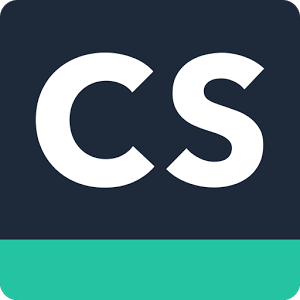Sometimes I take for granted what I have learned about assistive technology, so let me start out by sharing and defining it before diving into examples...
Assistive Technology (AT) is defined in the Individuals with Disabilities Education Act (IDEA) as any item, piece of equipment, or product system, whether acquired commercially off the shelf, modified, or customized, that is used to increase, maintain, or improve functional capabilities of a child with a disability. It does not include medical devices that are implanted, such as cochlear implants.
As part of every Indvidualized Education Plan (IEP), Assistive Technology should be "considered" as part as the child's ability to have access to a Free and Appropriate Public Education (FAPE).
With all that in mind, in this alphabet soup of educational acronyms, how can parents, educators, and therapists search, select, and support children with complex needs?
Using the SETT Model, as developed by Joy Zabala who is a leader in Universal Design for Learning (UDL) concepts, it is recommended to look at four components: Student, Environment, Task and Tool. First, you look at the Student: what are their strengths, needs, and motivating factors. Then, look at the Envirnoment: where is the student going to be completing the task? Third, name the Task: what does the student need to do or learn? Last is the Tools: how is this child going to access the task at hand, as independently as possible?
When I am working with students, I collaborate constantly with a group of amazing therapists and educators. We try to look at all options from no tech to high tech. You don't want to jump to the iPad with ProLoQuo2Go if it's not going to work to the child's strengths and meet their needs. Let me give you a few examples:
Example:
The Student: A preschool student with significant physical and cognitive disabilities. S/he is able to reach, grab and release with both hands. S/he is motivated by sensory exploration, food and music.
The Environment: Student will be completing tasks in the OT room, the classroom, and academic specials like gym, art, and music.
The Task: develop a means of communicating needs and wants.
The Tools:
No Tech: Incorporating the use of gestures, eye contact and vocalizations into activities
No Tech: Incorporating the use of gestures, eye contact and vocalizations into activities
Low Tech Option- pictures, like Boardmaker, SymbolStix, or downloaded pictures from the internet.
Mid Tech Option- voice output single switch with a picture indicating what it says or a swtich activated toy (available through specialty vendors such as Enable Mart or Able Net or potentially Amazon).
High Tech Option- iPad with Cause and Effect music based play apps such as Inclusive Tech, with a switch and Blue tooth switch interface for the iPad such as the Pretorian APPlicator
During therapy sessions, I use them all. The combination of all approaches supports intent, initiation, persistence, and communication needs through motivating play. This student must request a turn using a picture exchange to then activate the cause and effect switch based toy/app, indicate more wanted time on the swing, or use of the rice box. Notice, I haven't attempted to start an alternative and augmentative communication (AAC) app. S/he is not ready for it yet. Maybe in the future, maybe not.
Example 2.
The Student: Student with significant physical mobility challenges. S/he is very bright but has difficult time keeping up with his/her peers during class activities. S/he can type on average at the same speed his peers write; s/he can write single letters and numbers recognizably but large.
The Environment: regular education setting
The Task: S/he needs to be able to complete math, reading, and writing worksheets independently.
The Tools:
No Tech: scribing, however this involves an adult or peer to do the work, and the student is dysarthric. Reliability of answers should be considered.
No Tech: scribing, however this involves an adult or peer to do the work, and the student is dysarthric. Reliability of answers should be considered.
Low Tech: Use a Slant board, built up pencil, and strategic positioning (and repositioning) of materials
Mid Tech:Lap top already available in the classroom with shortcut to a word processing application and a printer
High Tech: iPad with a PDF translation app that takes a photo, turns it into a PDF on which the student can type or draw on, access to email and/or printer
The student uses a combination of all four, again. Now that the student has access to the tech, the need for the scribing is lessened. Sometimes the child wants to write. So with strategic positioning and his built up pencil, s/he can fill in the blank or draw the lines. But when the writing is more than a few letters or numbers, he can complete his work on either the iPad or the computer. Is it perfect? Is it up to UDL? No, because in theory, the means of his expressing his knowledge wasn't explored before creating the lesson. But does it work and give him improved access right now? Yes.
Example 3.
The Student: Elementary student with decreased strength and endurance to upper extremities and absent lower body sesnsation. Also wears glasses. Enjoys reading and music, but has a hard time comprehending and expressing what she knows. S/he hunts and pecks on the keyboard.
The Environment: The inclusion classroom
The Task: Reading assignments, comprehension
The Tools:
No Tech: Provide modified educational materials like multiple choice questions
Low Tech: Highlighting strips to visually narrow the area the student needs to which s/he needs to attend. Access to read-aloud accommodations on the ePublished version of the reading program
Mid Tech: Access to laptop with a text to speech app/extension (Read and Write for Google, Readability, etc)
High Tech: iPad with PDF translation app to enlarge the print on the screen and limit visual clutter. If student has a print disability, may qualify for Bookshare account and could use Voice Dream app on the iPad as well.
Example 3.
The Student: Elementary student with decreased strength and endurance to upper extremities and absent lower body sesnsation. Also wears glasses. Enjoys reading and music, but has a hard time comprehending and expressing what she knows. S/he hunts and pecks on the keyboard.
The Environment: The inclusion classroom
The Task: Reading assignments, comprehension
The Tools:
No Tech: Provide modified educational materials like multiple choice questions
Low Tech: Highlighting strips to visually narrow the area the student needs to which s/he needs to attend. Access to read-aloud accommodations on the ePublished version of the reading program
Mid Tech: Access to laptop with a text to speech app/extension (Read and Write for Google, Readability, etc)
High Tech: iPad with PDF translation app to enlarge the print on the screen and limit visual clutter. If student has a print disability, may qualify for Bookshare account and could use Voice Dream app on the iPad as well.
Combination of all four.
Notice the trend? There is no end-all, be-all answer to access needs because depending on the strengths, needs, environment, and task, the tools required will be different. And it is always a work in progress as the demands of the schoolwork change. The important thing to take out of this is that you need to ask the right WH questions. Who? Where? What? and How? Because if you don't know the answer, you can consult with your team or request an Assistive Technology Evaluation from your local AT group, in accordance with your district policies and procedures. If you're not sure, refer!
If you want to learn more about SETT, UDL, CAST, AIM, or any of the other Assistive Technology acronyms, there are amazing free and at cost webinars available on-line through AbleNet University, CDT Institute, and AOTA . And don't forget to make friends with your local AT program! They can be an amazing resource.