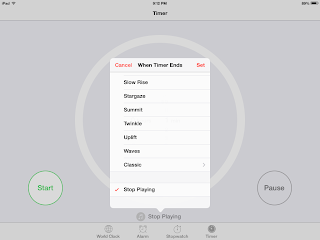|
ATEval2Go is a very comprehensive evaluation app by SmartyEars that allows the user to enter and export data on child/client specific and classroom specific assistive technology needs. There are some great features:
1. Ability to take and import photos/audio files/video
This is a nice feature for a couple of reasons. If there is a complex set up, sometimes it is nice to take a picture than attempt to describe it. It also helps to put faces to names, if you happen to work with a lot of clients.
2. Direct access to a data bank with common recommendations, accommodations, modifications, technology, etc
Being new to the ATP evaluation process, I am still learning different kinds of options out in the world. The data banks provided a visual list of things to look for. So now, I am using it to evaluate classrooms, to see what is available already in it. It includes accommodations, modifications and available tools that are commonly found in math, reading, composition, organization, sensory based, etc. This saves time and helps to individualize modifications and accommodations for the IEP.
3. Ability to save new and commonly used items to the data bank
My school is full of technology. I have customized my data banks with my recommendations and items in use so that future evaluations will be even more quickly completed.
4. Easy to use
It really couldn't be more simple. Drop down menus, typing capacity, easy delete and add.
5. Access to a how to video!
If you wondering if this app will be useful for you, or you downloaded it and want to get started, check out SmartyEars YouTube video.
6. Exportability
You have a couple of different options to get the information from the iPad to a printer. You can email it, directly print to an AirPrint enabled printer, and upload to iBooks or iTunes. So what I have done, is emailed it to myself and then cut and pasted into a Microsoft Word document, usually one of my progress notes or evaluations. Then I am able to add any other information I wish or need.
Aspects to consider:
1. Cost
This app is expensive. At $39.99 I was reluctant to purchase it, which is one of the reasons I reached out to the company. I like to trial lite versions or have access to a free sample before investing in an app of over 5.99; this app is it. There is no lite or option for free trial.
2. iTunes uploading
This app features the ability to upload an evaluation to iTunes file share. I just couldn't bring myself to do it. I am hesitant to upload client specific information to the cloud, though I am sure it is secure. I just won't do it.
Hopes:
1. I really would love to see an OTEval2Go! I love the comprehensive nature of the evaluation. It is easy to use and could easily see a version that was friendly to the OT evaluator.
2. I also hope for SmartyEars to consider a free trial period or develop a lite version as I am sure I am not the only one hesitant to purchase prior to hands on use.
3. I would love to see additional software items in the pre-determined data bank. Though I know technology is changing every time I blink, it would be nice to have commonly used software included. Many of them have built in accessibility options, which again will help guide educators to use recommendations that are already a classroom resource.
Overall, I see ATEval2Go as a very useful tool for the school assistive tech designee, the SLP or the OT. It helps guide the evaluator, not do it for him/her which is very important for the efficacy of practice. If this app is something that you would like to have access to, you may want to present the request to your administrator to cover the cost. Never hurts to ask!
Disclaimer: I received a promo code to provide feedback and my thoughts about it.
This did/does not influence my discussion of the app.
This did/does not influence my discussion of the app.