Many of the students with whom I work are non-verbal and use a picture exchange system to communicate. With any learning experience, repetition is key to learning a new concept. And help is sometimes a difficult one to teach. So, you have to set up the opportunity. With iPads and iPhones pretty prevalent at school and home, this opportunity knocked. It takes a little finesse, but I tried it with a student with autism with really good results.
First, Create and Set your Passcode, if you haven't already…
Go to General
Then Passcode Lock
Enter an EASY TO REMEMBER passcode and set it to Immediately
Now, can exit out and find your Clock. Go to Timer. Scroll all the way down until you see Stop Playing, and select it. This will shut off what ever you are doing when the timer goes off instead of playing Waves or Twinkle.
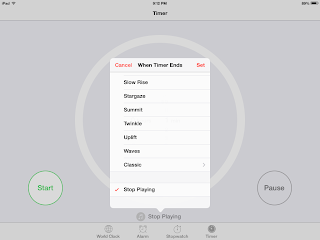
Here is the fun part. Before you hand the iWhatever to the child, set the timer. I usually just set it for a minute. Then put them into whichever app you chose.
As the child is playing in the app, the timer is going and going. When the time is done…. it goes to your lock screen. Poof.I have a picture card of HELP placed near the child and at first had to do some physical prompting. But eventually, the child will hand me the picture. "Help." When they do, I put in my Passcode. But before I give it back to them to play, I quickly set the alarm again.
When the alarm is set for brief amounts of time, there are plenty of opportunities for "Help". Be sure to keep an eye on the frustration level, you don't want it to get to elevated. This little trick might be a good option for many children who need to learn or generalized the concept of Help.















