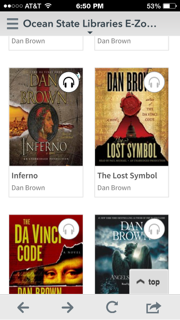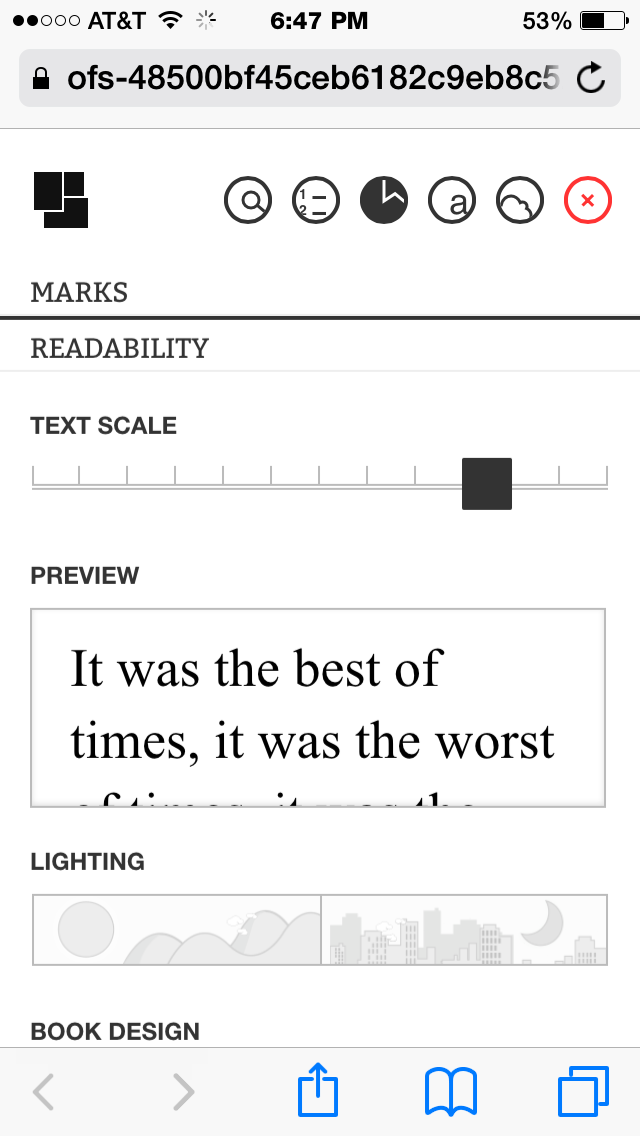With summer fast approaching, reading lists are being compiled for work and leisure. But did you know that there is a free app for a variety of devices, including iOS, Android, and Chromebook, that provides you access to digital formats of tons of books? The OverDrive app does just that for those on the run, or those who need alternative formats.
Since I am an Apple user, I'd like to share how I use it on my iPhone/iPad.
After you download the OverDrive on your iOS device, it will prompt you to chose/add your library. Search and select the library to which you have your library card. For example, I live in Rhode Island so my digital library is through Ocean State Libraries E-Zone.
Once selected it will bring you to the home page on which you need to sign in using your library card number.
Now you can search digital and audio books to borrow and download for 14- 21 days at a time!
Digital texts are noted with an open book icon in the top right corner of the selection; headphones signify audiobooks. Note, if the icon is gray, it is not available for instant gratification download. If it is black, it is.
Tap on the book you want to download and select borrow. This will prompt you to either read from your browser or into a format available for a Kindle Book or ePUB. If you download to your browser, be aware if you have wifi or you may eat up your data.
If you read in the browser, you can scroll down to change READABILITY including text size, contrast, font, line spacing and justification. Now you can swipe and read.
Audiobooks are selected the same way and are downloaded as an MP3. To locate the file after you downloaded it, swipe the left hand side of the screen and select Bookshelf. Select your downloaded title and start listening. I like to use this feature when communting. My husband enjoys it during his runs. But people who struggle with reading may enjoy this feature as well to have access to more titles in a format that works for them.
There are a ton more features to this app that you can explore. There is a great review of how people with visual impairments find its accessibility and compatibility from AppleVis, a forum for people with vision impairment who use Apple products. And F.Y.I., the app requires iOS 6.0 or later to run.
If you don't have a library card from your local library, go get one. You are missing out on a rite of passage as well as a free means to access books in tangible, digital and audio formats. If you are looking for a local library, check out http://www.publiclibraries.com. This site provides a listing of public libraries all over the United States.
Showing posts with label technology. Show all posts
Showing posts with label technology. Show all posts
Thursday, April 30, 2015
Saturday, April 18, 2015
AT in the Classroom: SETTing the Example for using Assistive Technology
Sometimes I take for granted what I have learned about assistive technology, so let me start out by sharing and defining it before diving into examples...
Assistive Technology (AT) is defined in the Individuals with Disabilities Education Act (IDEA) as any item, piece of equipment, or product system, whether acquired commercially off the shelf, modified, or customized, that is used to increase, maintain, or improve functional capabilities of a child with a disability. It does not include medical devices that are implanted, such as cochlear implants.
As part of every Indvidualized Education Plan (IEP), Assistive Technology should be "considered" as part as the child's ability to have access to a Free and Appropriate Public Education (FAPE).
With all that in mind, in this alphabet soup of educational acronyms, how can parents, educators, and therapists search, select, and support children with complex needs?
Using the SETT Model, as developed by Joy Zabala who is a leader in Universal Design for Learning (UDL) concepts, it is recommended to look at four components: Student, Environment, Task and Tool. First, you look at the Student: what are their strengths, needs, and motivating factors. Then, look at the Envirnoment: where is the student going to be completing the task? Third, name the Task: what does the student need to do or learn? Last is the Tools: how is this child going to access the task at hand, as independently as possible?
When I am working with students, I collaborate constantly with a group of amazing therapists and educators. We try to look at all options from no tech to high tech. You don't want to jump to the iPad with ProLoQuo2Go if it's not going to work to the child's strengths and meet their needs. Let me give you a few examples:
Example:
The Student: A preschool student with significant physical and cognitive disabilities. S/he is able to reach, grab and release with both hands. S/he is motivated by sensory exploration, food and music.
The Environment: Student will be completing tasks in the OT room, the classroom, and academic specials like gym, art, and music.
The Task: develop a means of communicating needs and wants.
The Tools:
No Tech: Incorporating the use of gestures, eye contact and vocalizations into activities
No Tech: Incorporating the use of gestures, eye contact and vocalizations into activities
Low Tech Option- pictures, like Boardmaker, SymbolStix, or downloaded pictures from the internet.
Mid Tech Option- voice output single switch with a picture indicating what it says or a swtich activated toy (available through specialty vendors such as Enable Mart or Able Net or potentially Amazon).
High Tech Option- iPad with Cause and Effect music based play apps such as Inclusive Tech, with a switch and Blue tooth switch interface for the iPad such as the Pretorian APPlicator
During therapy sessions, I use them all. The combination of all approaches supports intent, initiation, persistence, and communication needs through motivating play. This student must request a turn using a picture exchange to then activate the cause and effect switch based toy/app, indicate more wanted time on the swing, or use of the rice box. Notice, I haven't attempted to start an alternative and augmentative communication (AAC) app. S/he is not ready for it yet. Maybe in the future, maybe not.
Example 2.
The Student: Student with significant physical mobility challenges. S/he is very bright but has difficult time keeping up with his/her peers during class activities. S/he can type on average at the same speed his peers write; s/he can write single letters and numbers recognizably but large.
The Environment: regular education setting
The Task: S/he needs to be able to complete math, reading, and writing worksheets independently.
The Tools:
No Tech: scribing, however this involves an adult or peer to do the work, and the student is dysarthric. Reliability of answers should be considered.
No Tech: scribing, however this involves an adult or peer to do the work, and the student is dysarthric. Reliability of answers should be considered.
Low Tech: Use a Slant board, built up pencil, and strategic positioning (and repositioning) of materials
Mid Tech:Lap top already available in the classroom with shortcut to a word processing application and a printer
High Tech: iPad with a PDF translation app that takes a photo, turns it into a PDF on which the student can type or draw on, access to email and/or printer
The student uses a combination of all four, again. Now that the student has access to the tech, the need for the scribing is lessened. Sometimes the child wants to write. So with strategic positioning and his built up pencil, s/he can fill in the blank or draw the lines. But when the writing is more than a few letters or numbers, he can complete his work on either the iPad or the computer. Is it perfect? Is it up to UDL? No, because in theory, the means of his expressing his knowledge wasn't explored before creating the lesson. But does it work and give him improved access right now? Yes.
Example 3.
The Student: Elementary student with decreased strength and endurance to upper extremities and absent lower body sesnsation. Also wears glasses. Enjoys reading and music, but has a hard time comprehending and expressing what she knows. S/he hunts and pecks on the keyboard.
The Environment: The inclusion classroom
The Task: Reading assignments, comprehension
The Tools:
No Tech: Provide modified educational materials like multiple choice questions
Low Tech: Highlighting strips to visually narrow the area the student needs to which s/he needs to attend. Access to read-aloud accommodations on the ePublished version of the reading program
Mid Tech: Access to laptop with a text to speech app/extension (Read and Write for Google, Readability, etc)
High Tech: iPad with PDF translation app to enlarge the print on the screen and limit visual clutter. If student has a print disability, may qualify for Bookshare account and could use Voice Dream app on the iPad as well.
Example 3.
The Student: Elementary student with decreased strength and endurance to upper extremities and absent lower body sesnsation. Also wears glasses. Enjoys reading and music, but has a hard time comprehending and expressing what she knows. S/he hunts and pecks on the keyboard.
The Environment: The inclusion classroom
The Task: Reading assignments, comprehension
The Tools:
No Tech: Provide modified educational materials like multiple choice questions
Low Tech: Highlighting strips to visually narrow the area the student needs to which s/he needs to attend. Access to read-aloud accommodations on the ePublished version of the reading program
Mid Tech: Access to laptop with a text to speech app/extension (Read and Write for Google, Readability, etc)
High Tech: iPad with PDF translation app to enlarge the print on the screen and limit visual clutter. If student has a print disability, may qualify for Bookshare account and could use Voice Dream app on the iPad as well.
Combination of all four.
Notice the trend? There is no end-all, be-all answer to access needs because depending on the strengths, needs, environment, and task, the tools required will be different. And it is always a work in progress as the demands of the schoolwork change. The important thing to take out of this is that you need to ask the right WH questions. Who? Where? What? and How? Because if you don't know the answer, you can consult with your team or request an Assistive Technology Evaluation from your local AT group, in accordance with your district policies and procedures. If you're not sure, refer!
If you want to learn more about SETT, UDL, CAST, AIM, or any of the other Assistive Technology acronyms, there are amazing free and at cost webinars available on-line through AbleNet University, CDT Institute, and AOTA . And don't forget to make friends with your local AT program! They can be an amazing resource.
Saturday, March 21, 2015
'Appy Hour Review: Mod Math
Gotta love social media for the free, fun, and functional finds. I came across ModMath via Twitter and immediately downloaded it for my iPad to try it out. This app may be a game changer for children who have difficulty writing and organizing basic math problems.
Available only on iPad, ModMath was created by a family whose son has dysgraphia and dyslexia. He was struggling to his represent his math work on paper. Now they are sharing their app for free on iTunes.
ModMath is fairly customizable. You have the option to change the contrast, color of number font, and provide alternative row/column contrast.
When you open a new page, you are presented with a graph paper style grid. Once you tap on a space, a number and symbol keyboard will appear. But don't be fooled. This is NOT a calculator. It only provides the user with a means to clearly type numerals and symbols.
It took only a few tries to get how to use it. For example, if you have to do long division, you first have to touch the paper, select the long division symbol, then touch the grid again where you want your numbers to create your equation, continuing this process as you solve the problem.
As for carrying and cross outs, they have that covered too; they also included fractions.
What I really like about this app is that you can see the work, the process, as well as the result, without it automatically giving the student the answer. The ability to visually organize the numbers in clear columns and rows is a skill with which so many children struggle. Bonus feature, the student can email the teacher, parent, tutor his/her work, or himself in case he wanted to print out a copy. Just select how you would like to send it and it will create a PDF of each work session. When the recipient receives the PDF file, it comes without grid lines.
A few things options I hope they consider in the next update: 1. to a direct print option and 2. the ability to type name and date at the top of the paper. (You can name the session/file).
ModMath creators are currently working on a KickStarter Campaign for an algebra version of this product too. If you want to discover more about ModMath or its campaign, check out www.Modmath.com.
Available only on iPad, ModMath was created by a family whose son has dysgraphia and dyslexia. He was struggling to his represent his math work on paper. Now they are sharing their app for free on iTunes.
ModMath is fairly customizable. You have the option to change the contrast, color of number font, and provide alternative row/column contrast.
When you open a new page, you are presented with a graph paper style grid. Once you tap on a space, a number and symbol keyboard will appear. But don't be fooled. This is NOT a calculator. It only provides the user with a means to clearly type numerals and symbols.
It took only a few tries to get how to use it. For example, if you have to do long division, you first have to touch the paper, select the long division symbol, then touch the grid again where you want your numbers to create your equation, continuing this process as you solve the problem.
As for carrying and cross outs, they have that covered too; they also included fractions.
 |
| The lines that differentiate between steps appear automatically if you place them in the box just prior to the number that you want to add, subtract, multiply or divide. |
A few things options I hope they consider in the next update: 1. to a direct print option and 2. the ability to type name and date at the top of the paper. (You can name the session/file).
ModMath creators are currently working on a KickStarter Campaign for an algebra version of this product too. If you want to discover more about ModMath or its campaign, check out www.Modmath.com.
Saturday, February 21, 2015
Working around Worksheets- Two Free Apps to Help Gain Access
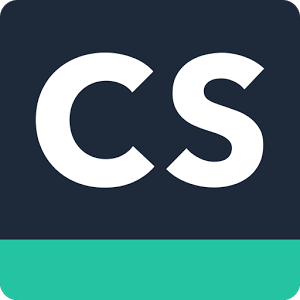 If you have ever worked with, had, or was a student with terrible handwriting or who couldn't physically access the worksheets to which they/you were handed, then you may want to try a combination of two free apps: Paper Port Notes and CamScanner. Separately, the apps are pretty awesome. But with their powers combined, a worksheet can be made a little more accessible. What the apps do is create an editable PDF (or Portable Document Format). In a nutshell, you take a picture of the worksheet, then the user can input the answers via the onscreen keyboards, with a stylus or even his or her finger.
If you have ever worked with, had, or was a student with terrible handwriting or who couldn't physically access the worksheets to which they/you were handed, then you may want to try a combination of two free apps: Paper Port Notes and CamScanner. Separately, the apps are pretty awesome. But with their powers combined, a worksheet can be made a little more accessible. What the apps do is create an editable PDF (or Portable Document Format). In a nutshell, you take a picture of the worksheet, then the user can input the answers via the onscreen keyboards, with a stylus or even his or her finger.The following is a step by step account for using the apps. Don't get overwhelmed by the number of steps, because it is actually easier than it seems. But I know when I am learning how to use a new program, I like to know exactly which buttons and at what points to use them.
Once you download the apps:
2. On the right hand side of the screen there is a camera icon, press it. this will open up the camera feature
3. Make sure you have good lighting and take a picture of the document you want to work on
4. Press done
5. When you press done, it will show 8 dots. By moving the dots you will be able to adjust and make sure you have just the document you want to work on
8. Now press on the three dot icon (...) and select OPEN IN (select PDF FILE) then select Open in Notes that looks like the Paperport app
9. Now the document is in the Paperport notes app
10. If the sidebar is showing, just tap on sidebar and it will go away.
11. At this point, there are a variety of editing buttons in the top right hand corner. T for creating text, the Pencil for circling/drawing, the Highlighter to highlight facts, and Eraser to erase stuff
(11 a.) To type on the document, press the T. Then use your finger to touch and drag along the area on which you want to type to create a text box. If you want the font to be bigger, create a taller box by dragging your finger up or down while you are dragging across. When you are done typing, just touch the T again and it will close out the option.
(11 b.) To circle answers or draw on the document, tap on the Pencil icon then go to work on your touchscreen. When you are done drawing, tap on the Pencil icon again to close the option.
(11 c.) To highlight information, tap on the Highlight icon then go to work on your touchscreen. When you are done drawing, tap on the Highlighter icon again to close the option.
(11 d.) To Erase things you have marked accidentally, tap on the Eraser icon then go to work on your touchscreen. When you are done erasing, tap on the Eraser icon again to close the option.
12. When you are done working on the document, there are a few options. Touch Menu at the top left corner. Select the document you wish to share. If you have access to a wireless printer, select the document, Share Selected and choose print. If not, sending the document as a PDF may be an alternative option.
13. Select Share
14. Select the document you want to share
15. Protect (enter a password... I would make it something simple and that you can always use like the child's name or a number, making sure you tell the person receiving it the appropriate password)
16. Share Selected
17. Select EMAIL and send to your desired recipient.
I know this looks horrendous. But I swear, it isn't. I have been training an amazing first grader how to use it. So if that student can do it, you should give it a try.
There are a couple of barriers you may come across. First, if you do not have a wi-fi connection, you will not be able to send the document at that time. And you will have to figure out how to orient the camera so you don't get stuck with an upside down document. You also need to make sure you iDevice has an email account set up on it. But there are also a ton of great features including uploading to Google Drive and DropBox.
Paper Port Notes by Nuance and Cam Scanner are available through the Apple App Store for FREE. I am an Apple girl, and though Cam Scanner is available on the Android platform, I don't believe Paper Ports is. And I am not sure if or how they would work together in non-iOS devices. So if you have experience or feedback, please share!
Monday, January 20, 2014
'Appy Hour: ATEval2Go
After hearing about ATEval2Go app on a podcast to which I listen (ATTipsCast, go check it out~) I had to try it.
 |
ATEval2Go is a very comprehensive evaluation app by SmartyEars that allows the user to enter and export data on child/client specific and classroom specific assistive technology needs. There are some great features:
1. Ability to take and import photos/audio files/video
This is a nice feature for a couple of reasons. If there is a complex set up, sometimes it is nice to take a picture than attempt to describe it. It also helps to put faces to names, if you happen to work with a lot of clients.
2. Direct access to a data bank with common recommendations, accommodations, modifications, technology, etc
Being new to the ATP evaluation process, I am still learning different kinds of options out in the world. The data banks provided a visual list of things to look for. So now, I am using it to evaluate classrooms, to see what is available already in it. It includes accommodations, modifications and available tools that are commonly found in math, reading, composition, organization, sensory based, etc. This saves time and helps to individualize modifications and accommodations for the IEP.
3. Ability to save new and commonly used items to the data bank
My school is full of technology. I have customized my data banks with my recommendations and items in use so that future evaluations will be even more quickly completed.
4. Easy to use
It really couldn't be more simple. Drop down menus, typing capacity, easy delete and add.
5. Access to a how to video!
If you wondering if this app will be useful for you, or you downloaded it and want to get started, check out SmartyEars YouTube video.
6. Exportability
You have a couple of different options to get the information from the iPad to a printer. You can email it, directly print to an AirPrint enabled printer, and upload to iBooks or iTunes. So what I have done, is emailed it to myself and then cut and pasted into a Microsoft Word document, usually one of my progress notes or evaluations. Then I am able to add any other information I wish or need.
Aspects to consider:
1. Cost
This app is expensive. At $39.99 I was reluctant to purchase it, which is one of the reasons I reached out to the company. I like to trial lite versions or have access to a free sample before investing in an app of over 5.99; this app is it. There is no lite or option for free trial.
2. iTunes uploading
This app features the ability to upload an evaluation to iTunes file share. I just couldn't bring myself to do it. I am hesitant to upload client specific information to the cloud, though I am sure it is secure. I just won't do it.
Hopes:
1. I really would love to see an OTEval2Go! I love the comprehensive nature of the evaluation. It is easy to use and could easily see a version that was friendly to the OT evaluator.
2. I also hope for SmartyEars to consider a free trial period or develop a lite version as I am sure I am not the only one hesitant to purchase prior to hands on use.
3. I would love to see additional software items in the pre-determined data bank. Though I know technology is changing every time I blink, it would be nice to have commonly used software included. Many of them have built in accessibility options, which again will help guide educators to use recommendations that are already a classroom resource.
Overall, I see ATEval2Go as a very useful tool for the school assistive tech designee, the SLP or the OT. It helps guide the evaluator, not do it for him/her which is very important for the efficacy of practice. If this app is something that you would like to have access to, you may want to present the request to your administrator to cover the cost. Never hurts to ask!
Disclaimer: I received a promo code to provide feedback and my thoughts about it.
This did/does not influence my discussion of the app.
This did/does not influence my discussion of the app.
Tuesday, August 16, 2011
Unplugged doesn't refer to MTV anymore...
So I just finished The Winter of Our Disconnect, a story of a media addicted family and its cold turkey Thoreau-esque attempt of making their house screen free for six months... and here I am at the dentist with one ear plugged in and typing this on my iPhone feeling a little guilty. But the book really hit a nerve, in a good way.
The author, Susan Maushart, provides insight and research into the effects of multimedia multitasking on society. And I believe it. I see what it does. Tweens in the same room texting each other from across the couch. People at restaurants facebooking in the middle of a conversation rating their dates, right in front of them. People posting they are at the gynecologist getting a pap. Do I really need to know? Dont get me wrong. Technology has it's place. But not at the dinner table. In the bathroom. And certainly not while in the stirrups.
Since reading the book I have found myself consciously making (and sometimes not successfully) an effort specifically to cut down Facebook time, as I have used that as my vice during time outs, flare ups and what nots, to make "connections" and throw stuff out into the digital world to make sure I am not the only one with one foot in the hole.
But one of the biggest points I took away from Susan's story was that boredom, often brought on by overstimulation, needs to occur to facilitate growth in creativity, socialization and humanism. After all, without body language, we would be flat affected LOL when someone texted us "GYHOOYA IMNERHO we all suffer from FBOCD" (see The Largest List of Text Message Shorthand to decipher).
Wednesday, June 15, 2011
OT Soapbox: knick knack iPaddy wack....
iPad, oh iPad, how do i love thee? Let me count the ways....
On Mother's Day I received a gift that keeps on giving, my iPad. Granted, I was planning on getting one away, but the excitement of receiving one is just as fun. One of the reasons I was so excited was the potential therapeutic uses for which I could use it at work.
Most of the children with whom I work are non verbal and have a lot of special needs and accommodations due to multi sensory issues. What I was hoping for was a little miraculous device to help them communicate, play and show what they know. And that is what I got.
The iPad and its infinite number of available apps has opened the door for many of the students. I am seeing kids grab at my hand to make lines. Some kids are using their voices to make the little Rex talk back, and others are showing me that they actually know their letters. Recently, one set of parents purchased a Tablet because I had shared with them how wonderfully their daughters were engaging with games.
It does frustrate me that for a fraction of the cost of a laptop or Dynavox, kids could have access to a socially acceptable piece of equipment that could help them communicate and interact with peers and adults. Some counties and schools are beginning to purchase them, and maybe slowly it will trickle down the pike to my system, but I won't hold my breath. So in the mean time, if you are looking to get an iPad for yourself or child (whether they have special needs or not) here are some great places to keep in mind to help you search for apps that are appropriate (but please don't forget about Angry Birds. I can totally justify it!)
Moms With Apps is a collaborative group of family-friendly developers seeking to promote quality apps for kids and families. Their app catalog is now available on iTunes. And if you sign up with them, you get perks like Free Friday where you can download apps for free
Apps in Education is a educational search engine developed by parents and educators to help people looking for educational apps available in the Apple App Store.
iPodsibilities has a great list of apps used in/for special education
Please keep in mind these are just 3 of the umpteen million things you can find on iTunes, new apps come out every moment and you just have to find some, try them and see what works for you and your kids...
Please keep in mind these are just 3 of the umpteen million things you can find on iTunes, new apps come out every moment and you just have to find some, try them and see what works for you and your kids...
Tuesday, April 26, 2011
OT Soap Box- Autism, yup there's an app for that
When the iPad was first introduced the first thing I said to Kyle was "wow, if they could make an augmentative communication application it would be way cheaper than the Dynavox." Dammit if I only knew how to make an app. I contacted Apple. I contacted a few other sites to no avail. I swear within a few days, though, people read my mind and I came across quite a few apps that could make children with autism and other speech and language difficulties be able to "talk" to their family and friends.
Go to the app store on you iPad or iPhone or even iPod and just search autism. Tons of things will come up. Some free some not. But it is really amazing the variety of things out there that can help anyone from stroke victims to autism. Not only that, there are apps for schedule makers, first/then boards, timers, as well as items like Proloquo-to-go which are set up similarly to a picture exchange system.
Traditional systems like the Dynavox are still very good, but they are heavy and cumbersome. I had little ones who were no bigger than my three year old, not really able to use it on a daily basis because it was too damn big and heavy. They may be sturdier but they are anywhere from $7-10 thousand dollars. If the family can advocate and get down insurance throats or get special grants, maybe they might get it covered. But for $499 and up plus the cost of an app, and cover, it all of a sudden makes it that more accessible for the child to have a more accessible world.
Go to the app store on you iPad or iPhone or even iPod and just search autism. Tons of things will come up. Some free some not. But it is really amazing the variety of things out there that can help anyone from stroke victims to autism. Not only that, there are apps for schedule makers, first/then boards, timers, as well as items like Proloquo-to-go which are set up similarly to a picture exchange system.
Traditional systems like the Dynavox are still very good, but they are heavy and cumbersome. I had little ones who were no bigger than my three year old, not really able to use it on a daily basis because it was too damn big and heavy. They may be sturdier but they are anywhere from $7-10 thousand dollars. If the family can advocate and get down insurance throats or get special grants, maybe they might get it covered. But for $499 and up plus the cost of an app, and cover, it all of a sudden makes it that more accessible for the child to have a more accessible world.
Subscribe to:
Posts (Atom)